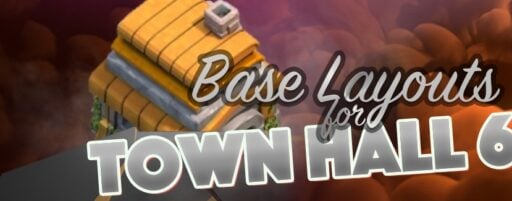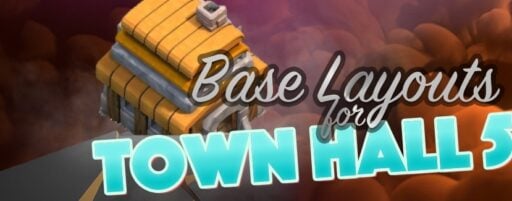Mobile games have been a sensation for many users who prefer playing them in their free time. There have been several mobile gaming applications that have been introduced on Android and iPhone that have grossed to the top. Clash of Clans is one such game that has been a top-grossing smartphone game for many years. With consistent updates, this mobile game has stayed on top, with the support of millions of users worldwide.
With Clash of Clans gaining such traction, many people found the need to record Clash of Clans. There are many reasons associated with the motive of recording the game. When the question leads to how it will be executed, there are different techniques to consider. This article has outlined three proficient techniques that can be used to record Clash of Clans under different situations.
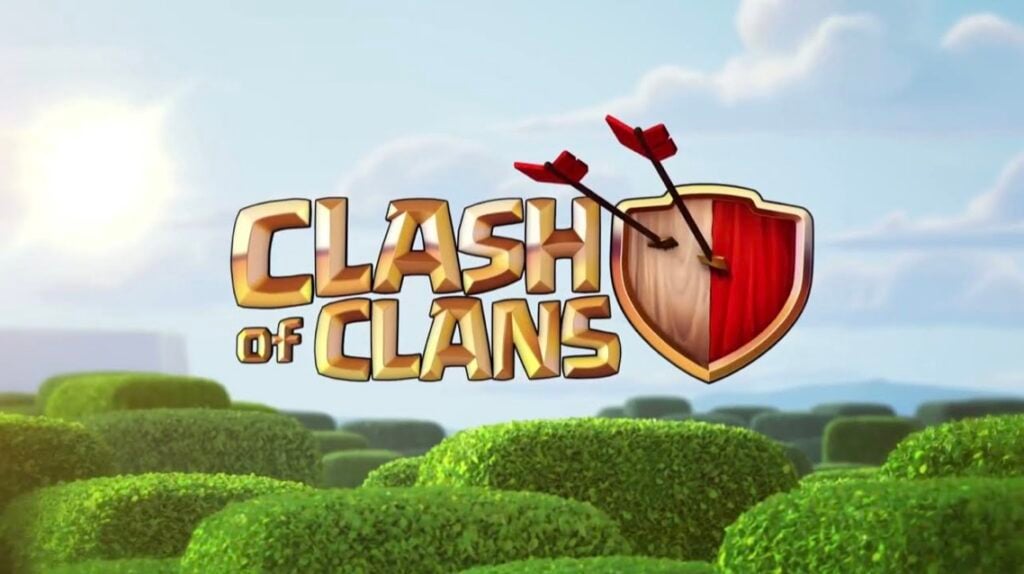
Part 1: Record Clash of Clans on Windows PC
Part 2: Record Clash of Clans on Android
Part 3: Record Clash of Clans on iPhone
Part 1: Record Clash of Clans on Windows PC
The first thing you can think of while recording Clash of Clans on your phone is connecting it to another device for this purpose. Such is the case with recording through the PC, where you can connect your phone to computer to mirror the device’s screen on the computer. In other cases, you can consider using an emulator for playing Clash of Clans on the PC.
To cater to the need to record Clash of Clans or live stream on a Windows PC, you can consider using EaseUS RecExperts as the immediate recording facility for your phone. You can find the following features when you consider opting for the path of recording the game through the computer using this tool:
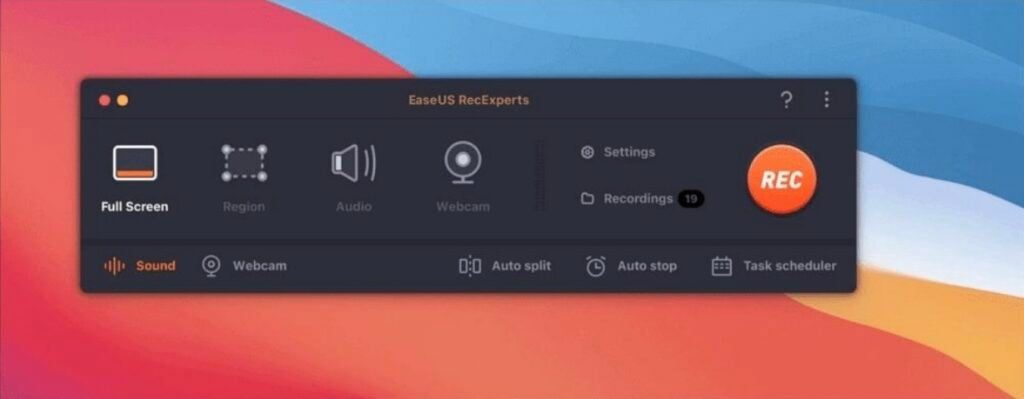
- You can record games using this recorder up to 144fps with no lag while recording.
- The media player offered by this recorder features the option of playing and trimming the recording across it.
- The option of creating screencasts using EaseUS RecExperts is exceptionally easy and basic to execute.
- You can also define the length of the recording and adjust its volume within the platform. To make your videos ravishing, add intros and outros within the same tool.
- Capture snapshots of your screen recordings to create proper thumbnails of the gameplay that is being recorded.
Although EaseUS RecExperts is an excellent tool for recording Clash of Clans, you should have another tool as an alternative to this process. You can download and install OBS Studio on your computer to record and live stream your phone’s screen. OBS Studio is a free, open-source video recorder that is quite proficient in offering a unique set of features within a free environment. Look ahead into its features to learn more about OBS:
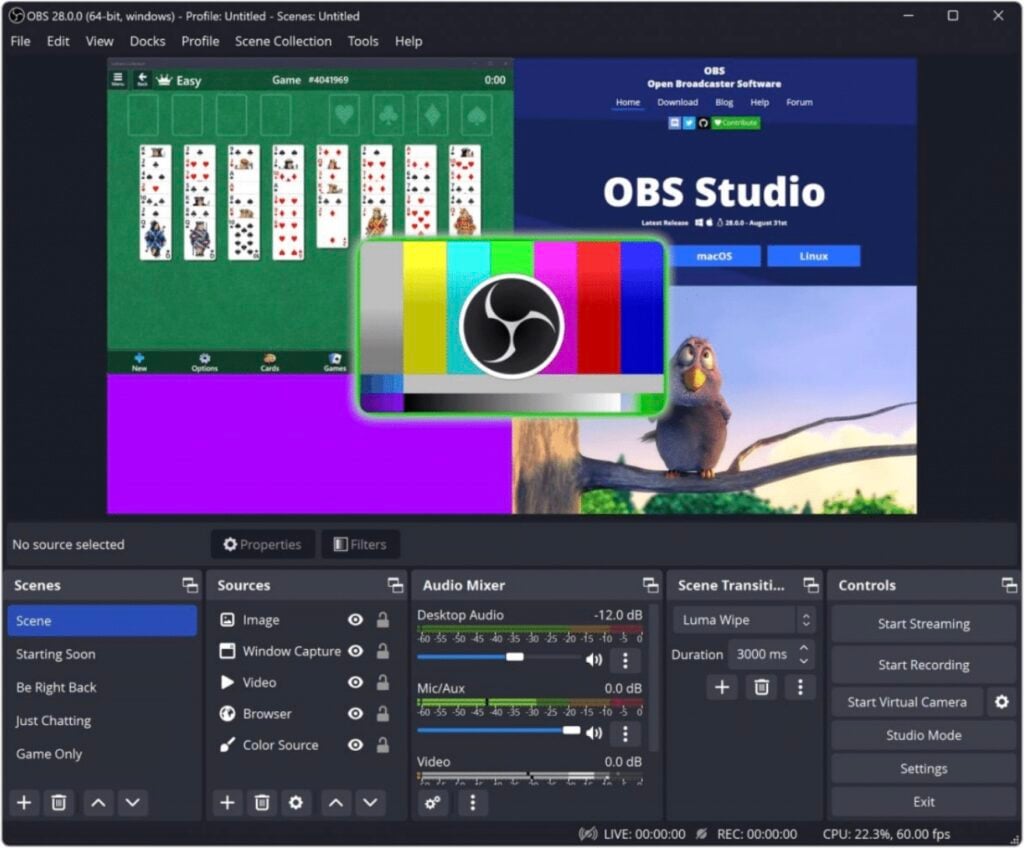
- OBS Studio can capture high-performance video and audio in real-time with no latencies.
- The audio mixer combined with per-source filters allows users to control the voice and the assorted noise.
- Setting up configuration settings across the tool is simple and easy to execute.
Embed different transitions within the recorded video to make them look professional and effective. - This platform is supported by most operating systems, including Windows, Mac, and Linux.
Part 2: Record Clash of Clans on Android
If you are playing Clash of Clans on an Android device, you can easily record the screen with the help of the dedicated screen recorder available across the device. The steps to execute it is simple and effective, which are provided below:
Step 1: Unlock your Android and scroll down from the top of the screen to open the Quick Menu. Scroll down again to open the available options and scroll through them to find the option of “Screen Recorder.” If you cannot find it, swipe right to find the “Edit” button, where you can add the shortcut of different features across the Quick Menu.
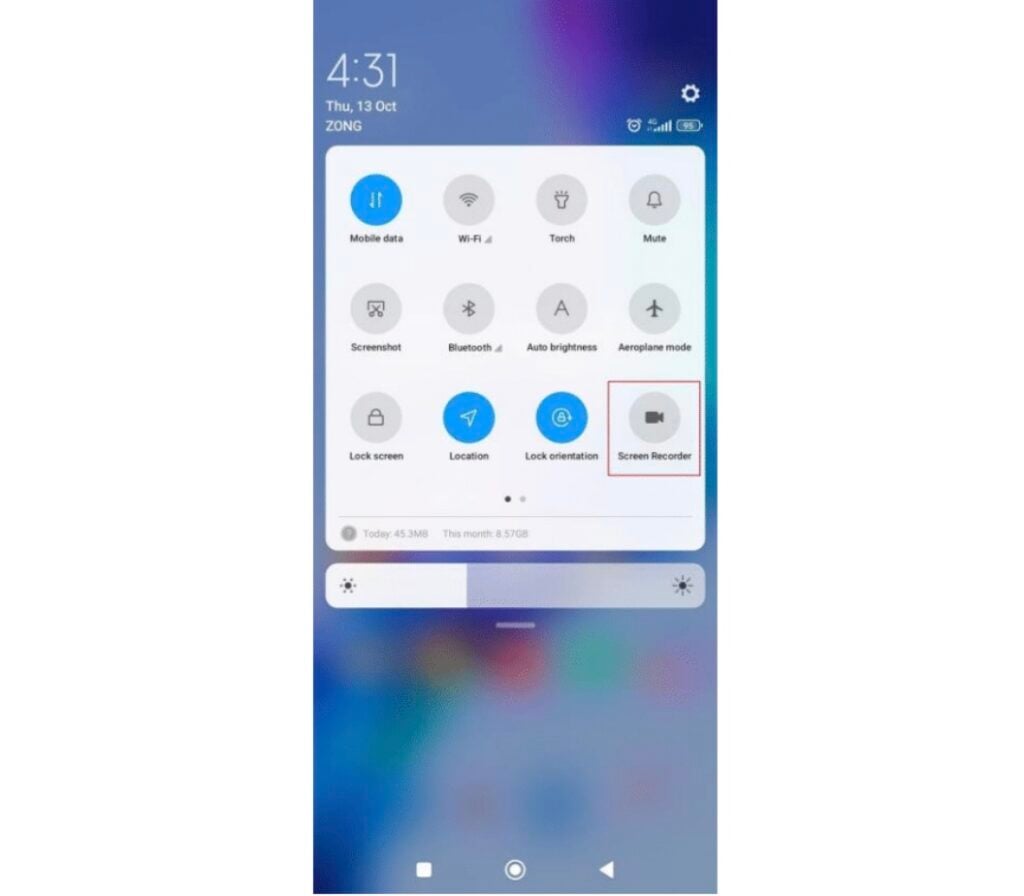
Step 2: As you add the Screen Recorder in the menu, select it and let a bar appear on your screen. You can click on the “Gear” icon to open the settings of the screen recorder.
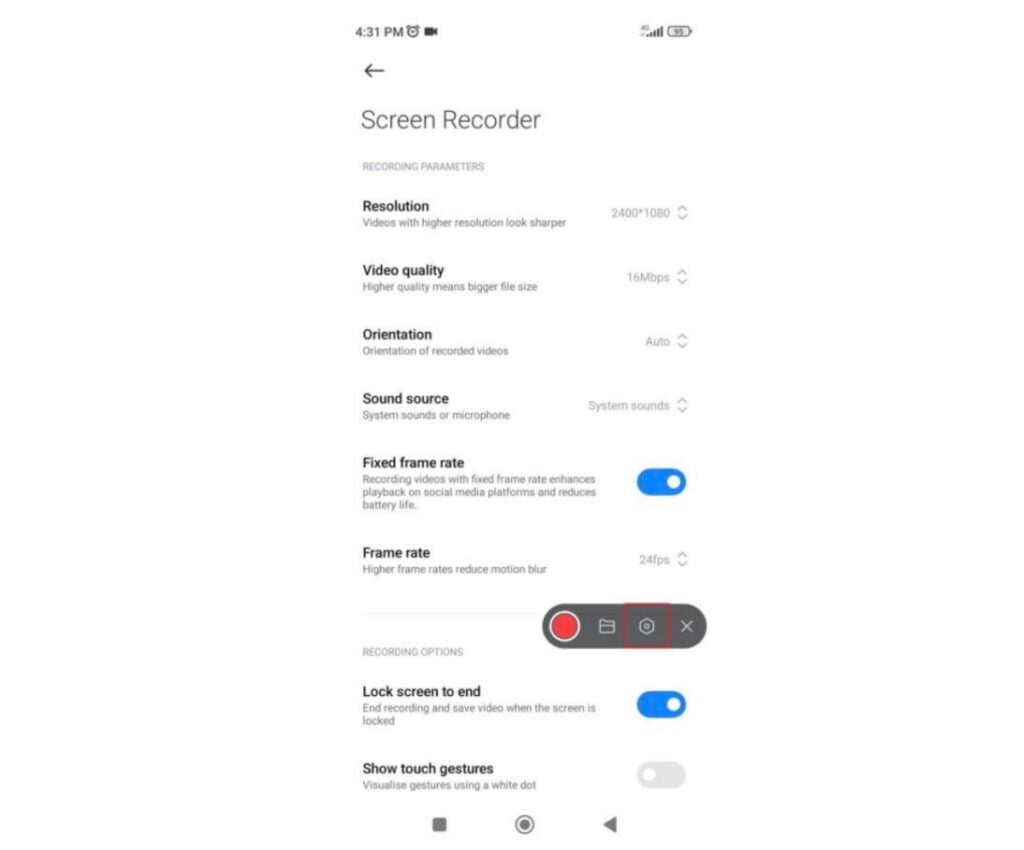
Step 3: Once you set all the settings, hit the “Recording” button and open Clash of Clans to record it. Once done, tap the “Stop” button to conclude the recording. You can tap on the Notification that appears on the top to open the recorded video.
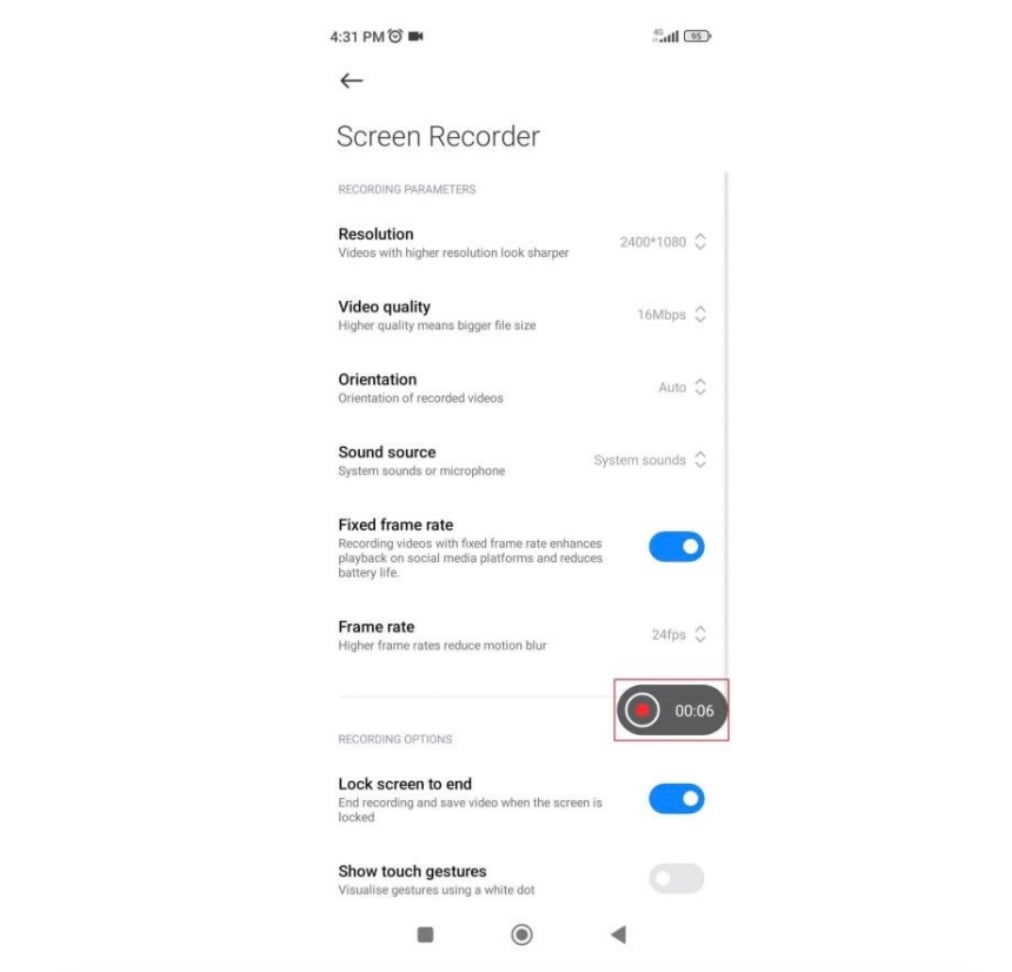
Part 3: Record Clash of Clans on iPhone
iPhone users can have a similar experience recording Clash of Clans on their devices. With its dedicated screen recording, it is very easy for them to record Clash of Clans under the highest resolutions. To perform the process, the steps are provided as follows:
Step 1: Open the “Settings” of your iPhone and scroll down to the “Control Centre” option.
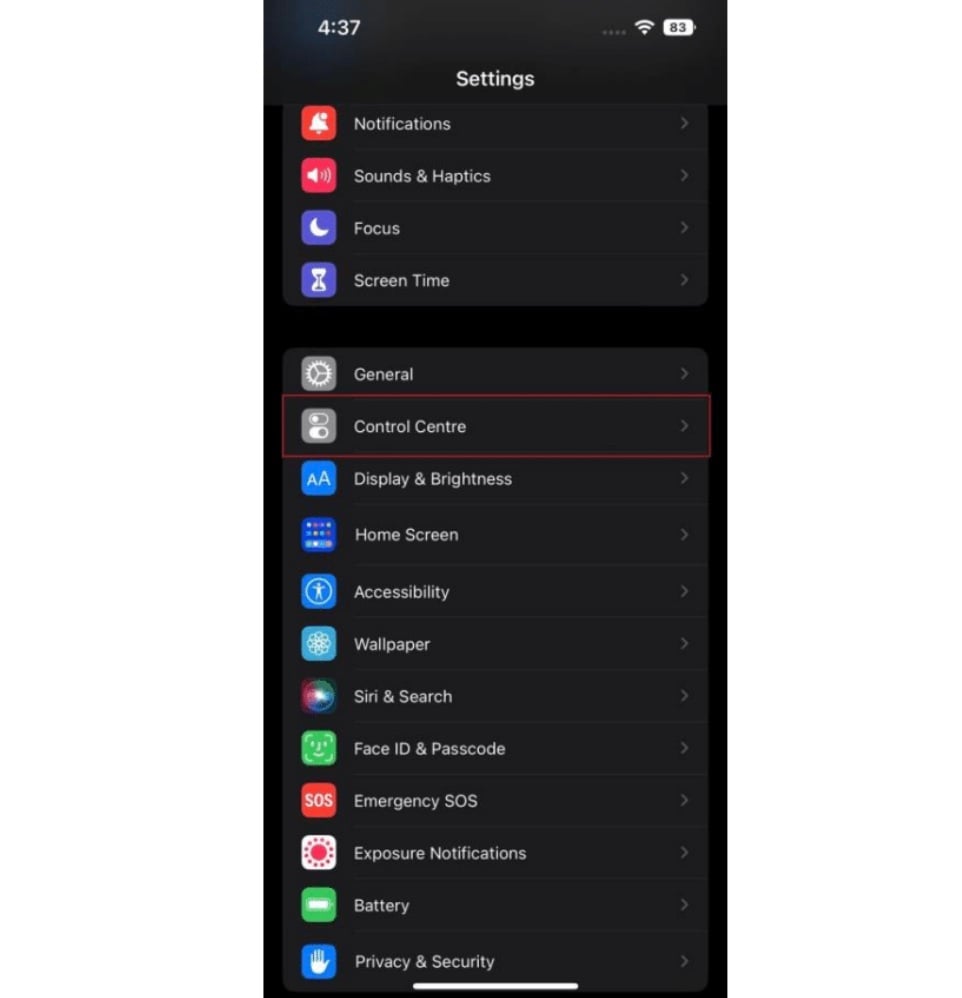
Step 2: Search the available options in “More Controls” and find “Screen Recording” in the list. Tap the “+” icon to add it across the Control Center.
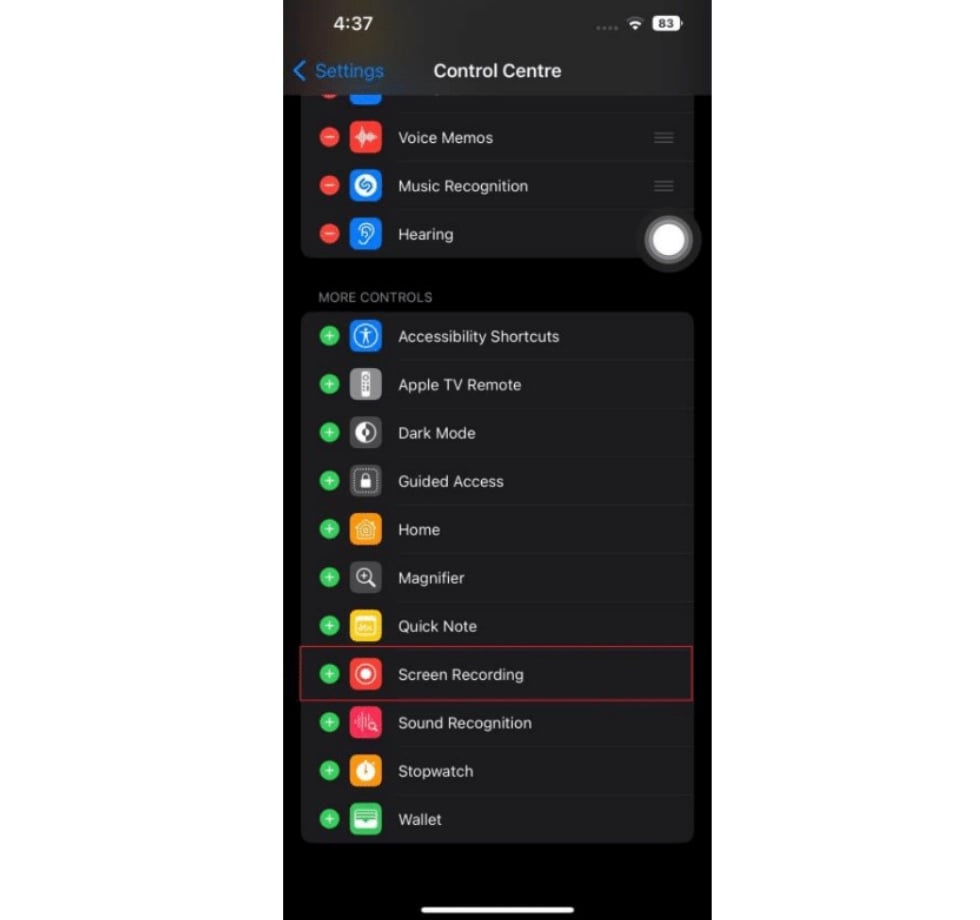
Step 3: You need to scroll down from the top-right of your iPhone to open the Control Center. As you access the options, click on the “Recording” option to start recording your screen.
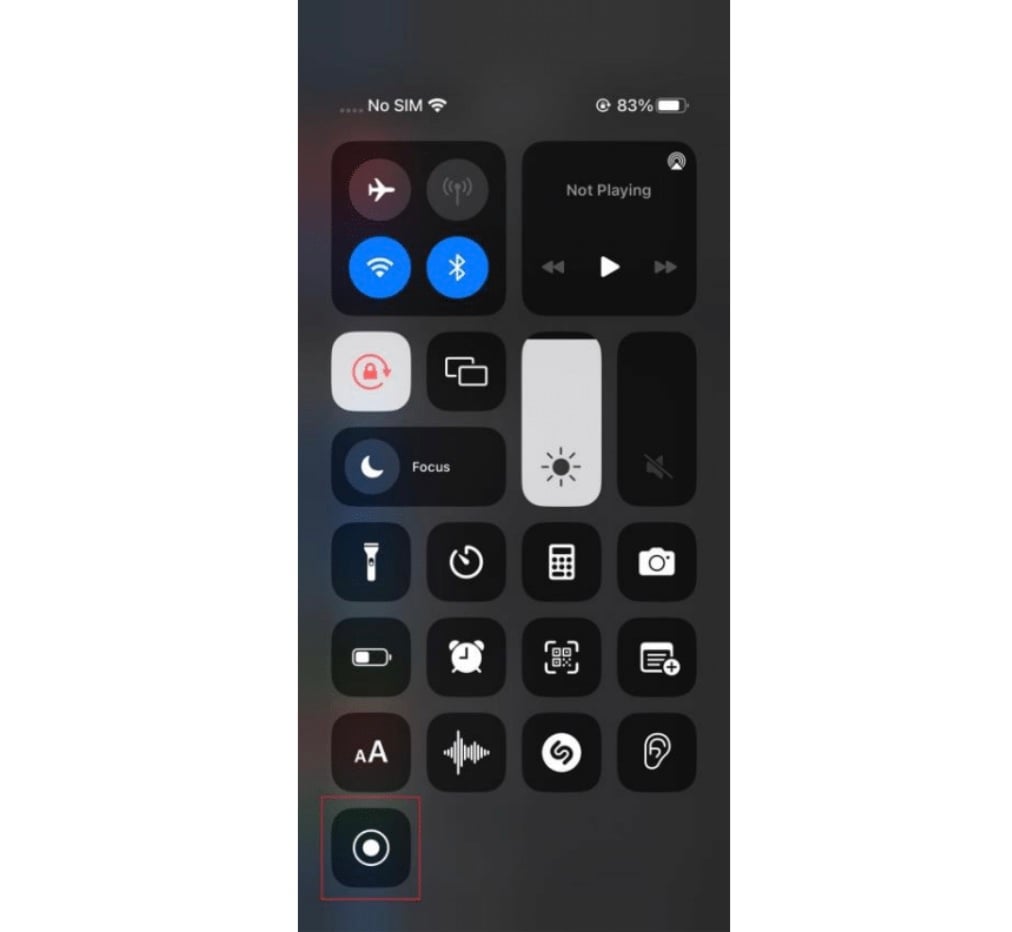
Step 4: After a three-second countdown, the recording starts, and launch Clash of Clans adjacent to this. Record the screen and tap on the top-left side of the screen to stop the recording across your iPhone. You can find the recording in the “Photos” app of your device.
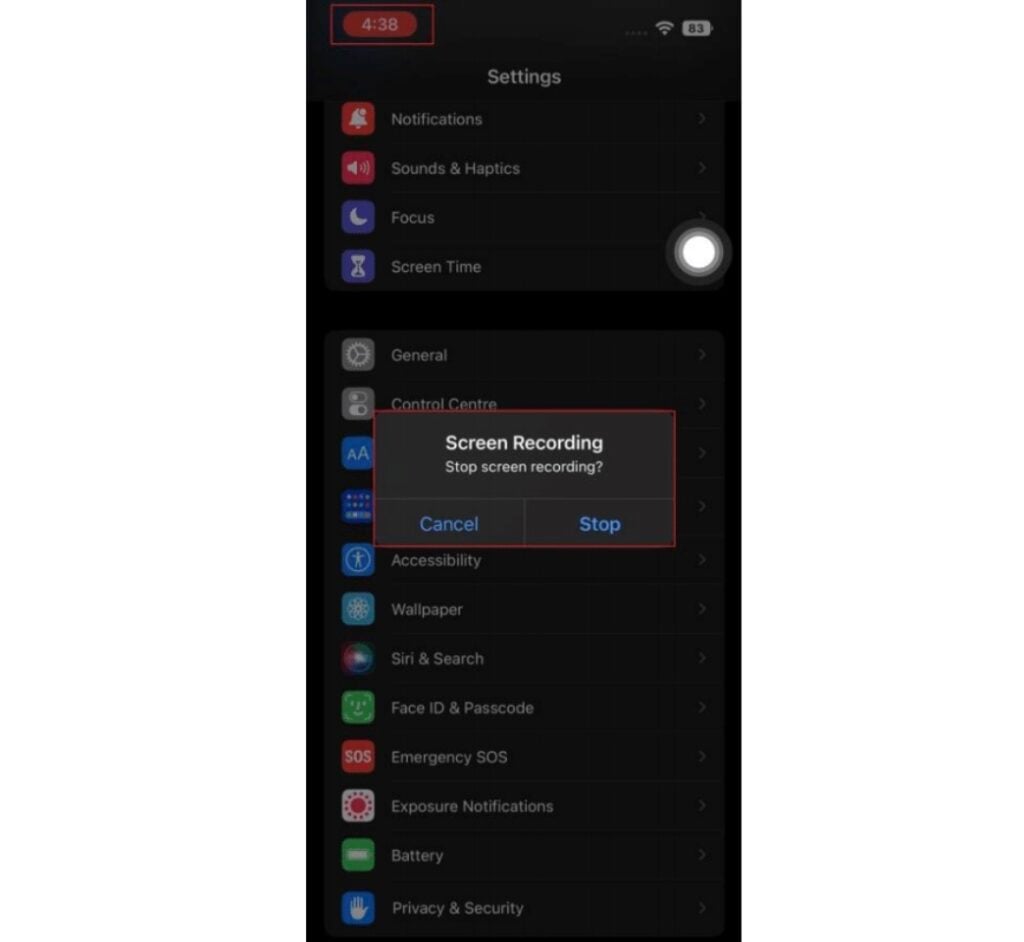
Bottom Line
This article has provided three unique methods that can be used to record Clash of Clans. With recording tools like EaseUS RecExperts, screen recording gets proficient. However, if any user wishes to record their screen through the built-in tools, this article is the perfect commemoration for them.